Hey guys, GeekHunk here. This is a tutorial post for you. Today, I will show you How to Connect Wireless Earbuds or AirPods Pro to Android Phone. Here, we have a Samsung Galaxy S21 Ultra, but you can pretty much do the same thing for any other Android device as long as it’s running the latest version of Android.
It doesn’t have to be the latest version, as long as the phone is newer. Now, if you have a really old phone, it might not work. We’ll also explain to you guys the features that will be available on the AirPods Pro when connected to an Android phone and the features that aren’t available.
Only some features will be available, like on the iPhone or Apple device when connected to AirPods Pro.
How to Connect Wireless Earbuds or AirPods Pro
Here, we have the AirPods Pro Earbuds, and we’re going to connect it to an Android phone. Now, if you want to do that, the first thing you should do is make sure the Bluetooth is available and on on your Android device.
Steps to Enable Bluetooth and Pair AirPods Pro
Step 1: Turn On Bluetooth
As you can see, we will go to Connections when we open up Settings, so ensure that our Bluetooth is turned on. When it’s grayed out like this, it’s turned off. We’re going to make sure it’s turned on. Go ahead and click on that as well.
Step 2: Prepare the AirPods Pro
You’ll see all the devices connected to this Galaxy S21 Ultra. We will pop up the lid for the AirPods Pro here. Also, make sure that it is turned on. As you can see here, a device has yet to be found.
Step 3: Activate Pairing Mode on AirPods Pro
You can scan or simply hold this button on the back of your AirPods Pro. Hold this button until you see the device pop up. Keep holding here; let’s do it from this side again. You’re going to hold until you see that flashing light.
Step 4: Scan for Devices on Android
At the same time, you could probably hit the Scan button here just to see what devices are available. As you can see, it comes up. Hold this, and if you have that scan option, also scan it.
Step 5: Pair AirPods Pro with Android
This might take a few tries to get it right, but once you do that, you want to hit that Tab button. It will ask if you’re going to do the pairing. Hit that Pair option. Once you click on that Pair option, wait till the pairing happens.
Step 6: Adjust Settings for AirPods Pro
As you can see now, the pairing has been enabled. Click on this and then tap on what you want for it. You can rename or unpair it if you don’t want it paired any longer.
Select what you wish the AirPods to do, such as taking calls and audio. Ensure those two things are turned on to get the audio and the actual calls through your AirPods Pro.
Features Available on AirPods Pro with Android
A couple of features are available. First, you’ll be able to play and control by double-tapping on the AirPods in your ear for music.
You can hear any music and film audio without any issues. Call audio and any audio that you normally get on your device from apps or anything else will also work with your device.
Limitations of AirPods Pro on Android
A few features won’t work on your Awon’ts when connected to an Android phone. These include Siri voice control. Since Siri is native to iOS devices, anything you say, like “Hey Siri,” won’t be recognized “because it “won’t be the voice system on that Android device.”
You won’t be able to customize doubwon’tntrol, and automatic switching between calls and music won’t work reliably. You can’t won’t the battery level of the case or AirPods. Automatic ear detection and single AirPod listening are also unavailable.
Finally, features like spatial audio and transparency mode need to be included. While most audio functions are available on iOS devices, some advanced features aren’t available on Android.
Conclusion
Although you can Connect Wireless Earbuds and use your AirPods with an Android device, it’s essential to understand its limitations. Hopefully, you guys enjoyed this video and found it helpful. You can comment in the section if you still need help with issues. Thanks for watching, guys. See you next time!

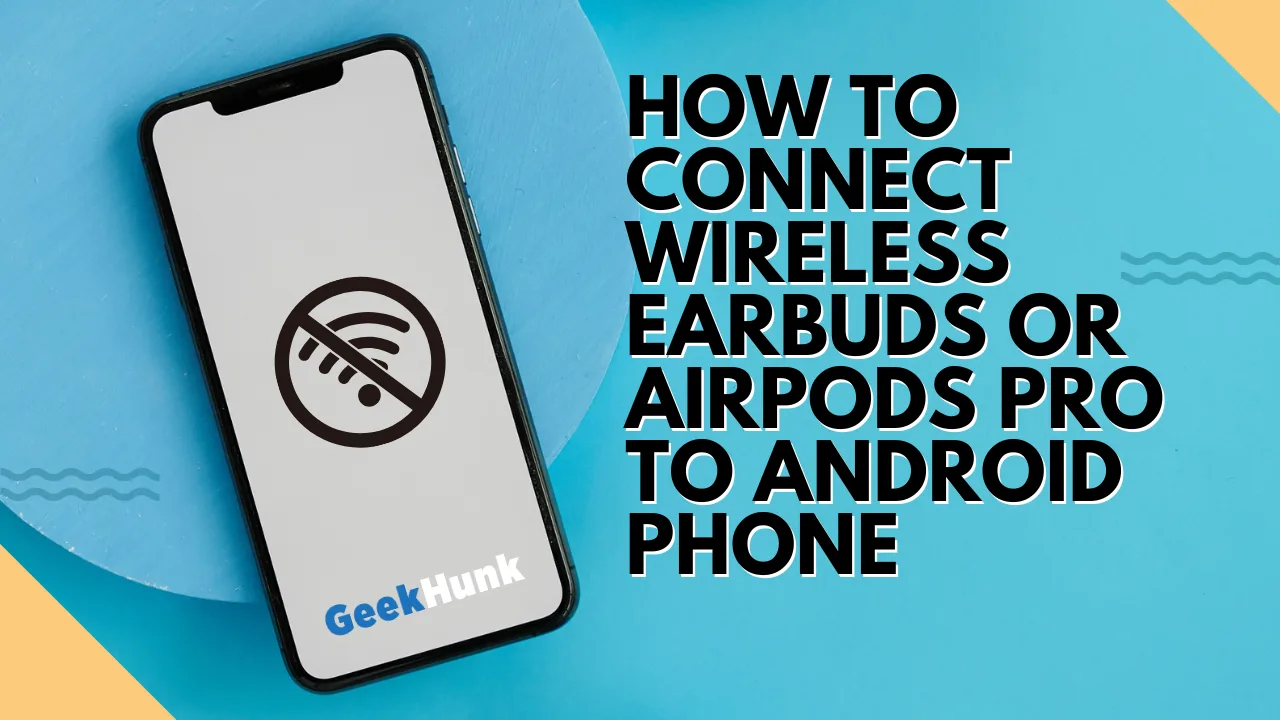





1 Comment