Connecting your earbuds to different devices can sometimes feel daunting, especially with varying interfaces and settings. Knowing the correct steps can save you time and frustration if you’re using a Windows PC, Mac, iPhone, or Android device. This guide will walk you through simple and effective methods to connect your earbuds to any device, ensuring a seamless listening experience.
How to Connect Earbuds to Windows PC
Now, I will show you how to wirelessly connect your earbuds or headphones with your laptop.
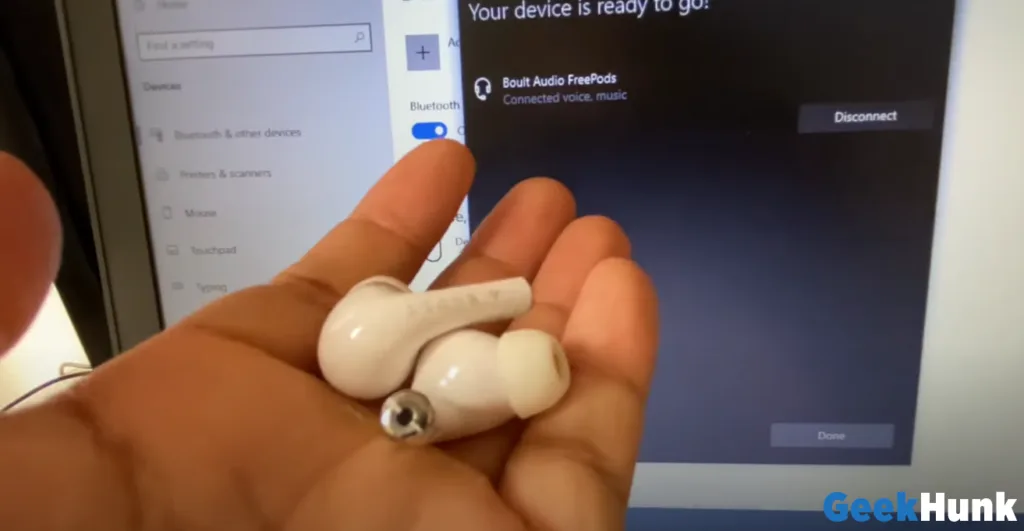
So, let’s start the process. I have two earbuds right now, and I will connect them to my laptop wirelessly using Bluetooth. First, locate the Bluetooth option on your computer in the right corner and enable it.
If you don’t see the Bluetooth option there, follow this method:
- Click on the Windows icon.
- Go to the Settings option.
- Select Devices.
- On the left side, click Bluetooth and turn it on.
After enabling Bluetooth, click on Add a Bluetooth device. Select the Bluetooth option.
Now, I will put both earbuds out of the box to enable pairing mode. My laptop will start searching for Bluetooth devices. Wait a few seconds, and you should see your earbuds listed. Click on them, and once connected, click Done.
You can check your earbuds’ battery performance as well.
Disconnecting or Removing Earbuds
To disconnect, click on the Disconnect option. To remove the Device entirely, select Remove Device.
You can connect your headphones, earphones, or earbuds to your laptop.
How to Connect Earbuds to a Mac Computer
Secondly i’ll discuss connecting Bluetooth earbuds to your Mac operating system.
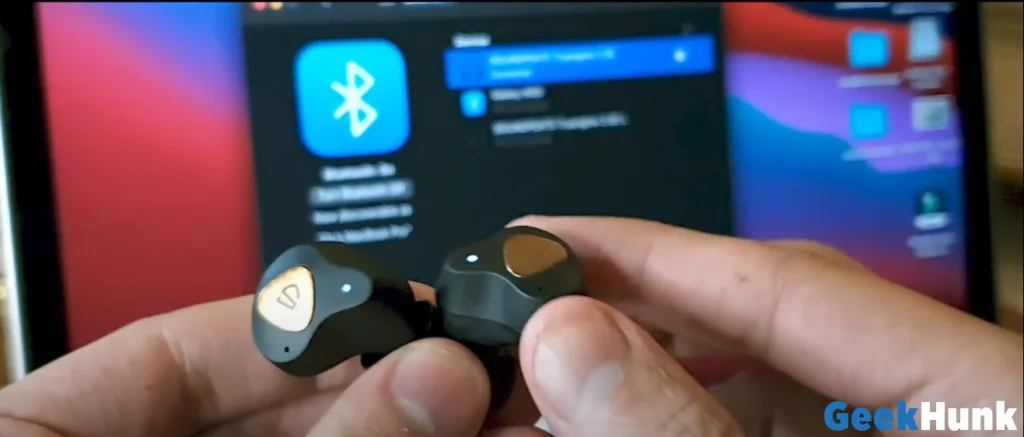
The first thing you need to do is go to Settings on your Mac.
Find the Bluetooth option and turn it on.
Put your earbuds in pairing mode. For my SoundPeats earbuds, opening the lid enables pairing mode.
After some time, the earbuds will appear on the Bluetooth list on your Mac. Click Connect. If prompted, give permission to pair the left and right earbuds.
The Mac OS connects seamlessly compared to Windows because the earbuds connect automatically when I open the lid.
How to Connect Earbuds to an iPhone
Now i’ll guide you how to connect Bluetooth headphones to your iPhone, Here i have iPhone 14.
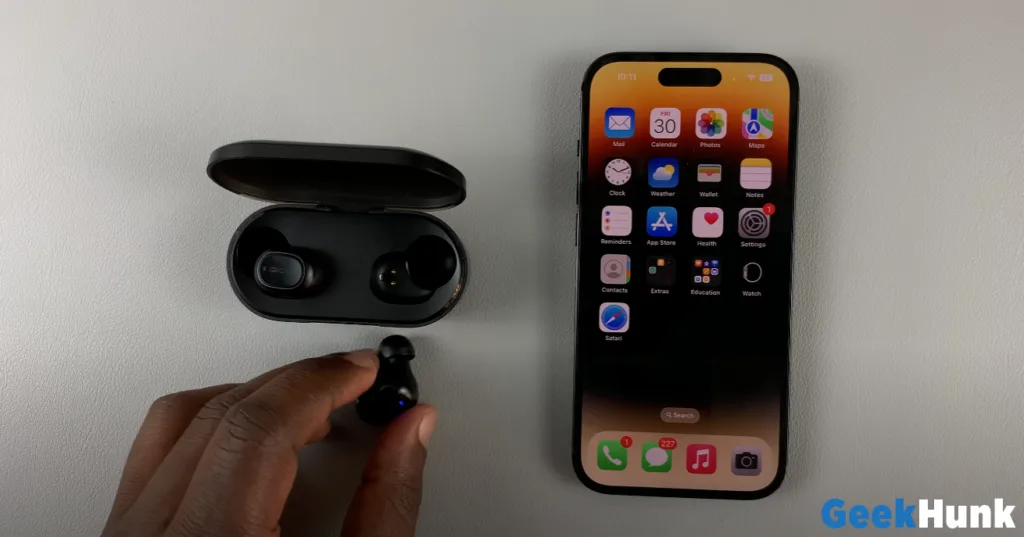
Most Bluetooth earbuds come in a charging case. Find how to enable pairing mode for your specific earbuds. For mine, opening the case with the blinking light signifies pairing mode.
- Go to Settings on your iPhone.
- Navigate to Bluetooth.
- Find your earbuds under the available devices. Tap on them to connect.
Once connected, you can start using your earbuds for music or calls.
How to Connect Earbuds to an Android Phone
Now lets talk about how to connect Bluetooth headphones or earphones to an Android phone or tablet.

Go to the Settings page on your Android device. Select Connections (or similar) and tap on Bluetooth.
Turn on Bluetooth on your phone and enable pairing mode on your audio Device. Some devices have a dedicated pairing button.
- Look for your Device under Available Devices.
- If it doesn’t appear, tap Scan.
- Select the Device and confirm the pairing if required. It will appear in the paired devices list.
Optional: Adjust Settings
Tap on the gear icon next to the paired Device to adjust its settings, such as renaming or unpairing it.
That’s how you connect Bluetooth headphones or earphones to an Android phone.
Read More: How to Connect Wireless Earbuds or AirPods Pro to Android Phone
Conclusion
With these straightforward instructions, connecting your earbuds to any device has never been easier. You can enjoy your favorite music, podcasts, or calls without hassle by following the Windows, Mac, iPhone, or Android steps. Remember, each device may have slightly different options, but the core process remains the same. Happy listening, and feel free to share your feedback or questions in the comments below!
FAQs
Why can’t my PC find my Bluetooth earbuds?
Go to Control Panel > Devices and Printers. Look for a Bluetooth icon. If it’s not there, your Bluetooth may be disabled. If your PC has a physical Bluetooth switch (often found on laptops), make sure it’s turned on. Open Device Manager (right-click on Computer > Manage > Device Manager).
How to make earphones work on Mac?
Go to System Preferences > Sound > Output and then select your headphones.
Why won’t my earbuds work on my Mac?
Why Won’t My Bluetooth Headphones Connect to My Mac? There are a variety of reasons why this case happens. But the most prominent factor is outdated software or bulk of cache from prior Bluetooth connection. Also, it might also mean that the earbud is already broken.
Can I plug earbuds into my iPhone?
The Lightning to 3.5 mm Headphone Jack Adapter lets you connect 3.5 mm headphones and other audio devices to an iPhone, iPad, or iPod touch that has a Lightning connector. Your iOS device also needs iOS 10 or later.
Can I use non Apple earbuds on my iPhone?
However, they’re not strictly necessary, and most Bluetooth headphones without an Apple chip will still work with Apple devices. Additionally, since newer iPhones no longer have a headphone jack, opting for a wireless pair of headphones is easier.
How do you put earbuds in pairing mode?
First, make sure that your earbuds are turned off. If they’re not, press and hold the power button until they turn off. Once they’re off, press and hold the power button for about 10 seconds. This will put your earbuds into “pairing mode.”
What to do if my earbuds aren’t pairing?
Turn off Bluetooth on your device, then turn it back on. If you’ve previously paired your earbuds with your device, Remove / Forget the earbuds, then retry the pairing process. Restart your device. Reset your earbuds by holding the button inside of the charge case with both earbuds in the case for 5 seconds.







Leave a Reply